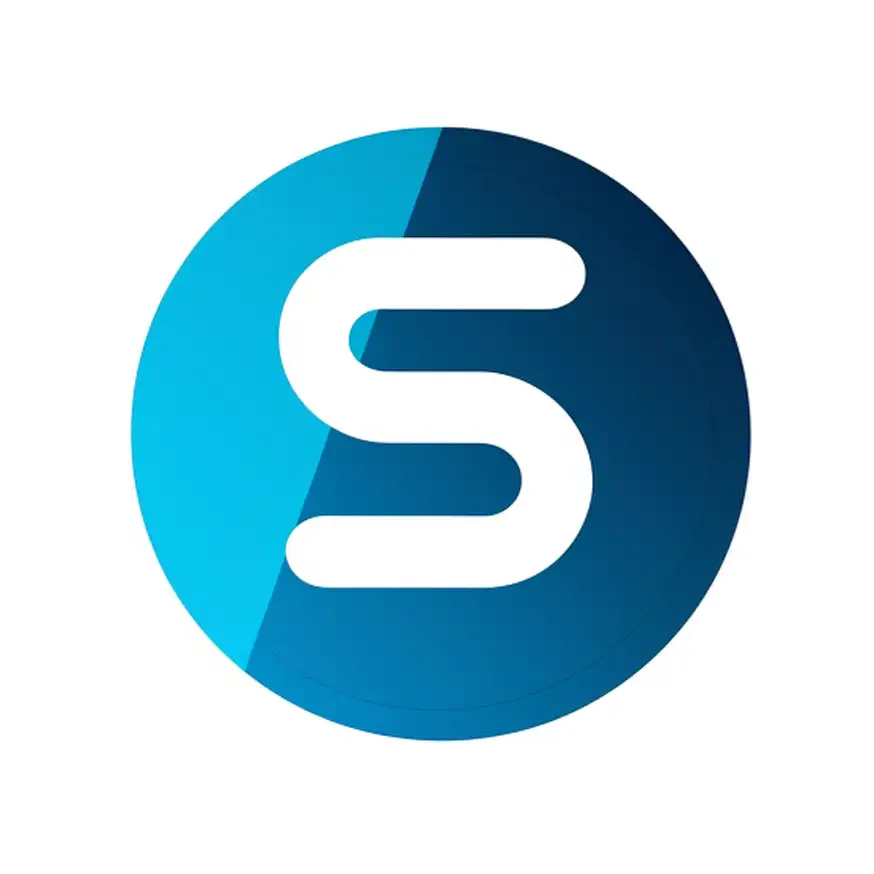- Go to ‘Profile Verification’ in the sidebar menu of your dashboard.
- Select the type of ID you will use for verification from the ‘ID Type’ dropdown menu.
- Here are the ID types accepted by the platform for profile verification:
- Philippine Passport
- Driver’s License
- Social Security System (SSS) ID
- Unified Multi-Purpose ID (UMID)
- Professional Regulation Commission (PRC) ID
- Voter’s ID
- Senior Citizen ID
- Persons with Disability (PWD) ID
- PhilHealth ID
- Tax Identification Number (TIN) ID
- Postal ID
- GSIS e-Card
- Philippine National ID (PhilSys)
- DTI Business Permit (Business)
- Here are the ID types accepted by the platform for profile verification:
- Click ‘Add Photo ID’ to upload a clear, legible photo of your chosen ID.
- Enter the ‘ID Number’ as it appears on your identification document.
- Input the ‘Expiration Date’ of your ID, ensuring the format matches the given example (MM/DD/YYYY).
- Double-check all the information for accuracy.
- Once you’ve confirmed that all details are correct, click ‘Submit’.
After submitting your ID for verification, SnapsPH will review the provided information to authenticate your identity (typically within 1-3 days). This step is crucial for gaining full access to the marketplace’s features and establishing trust with potential clients.