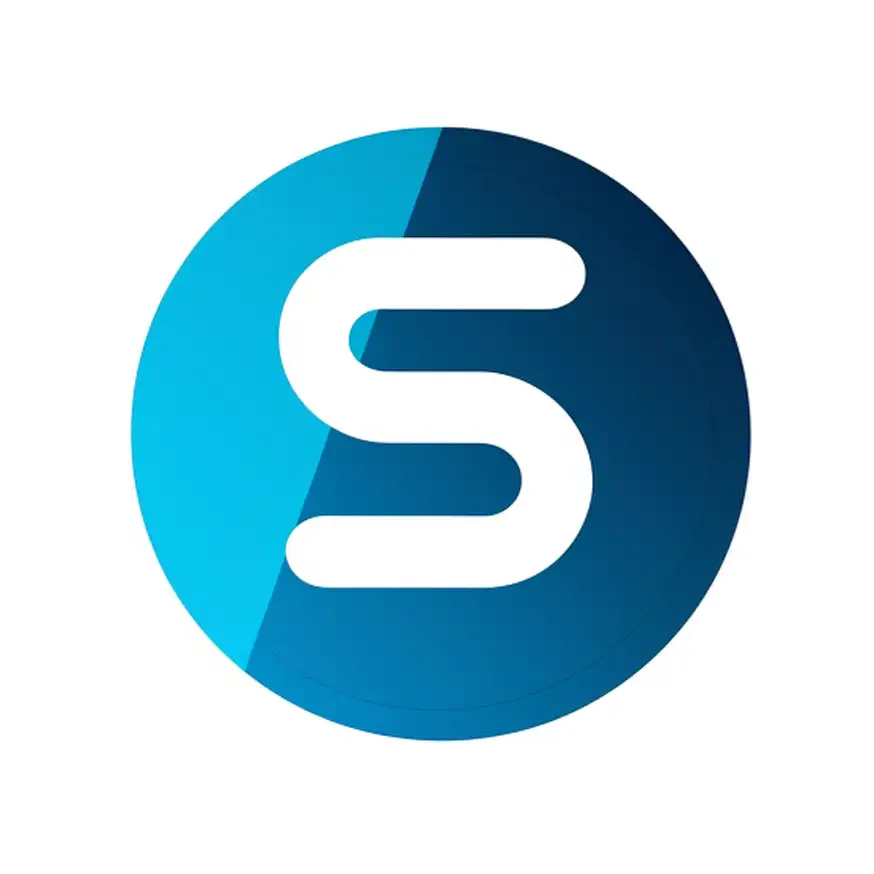Accessing the Messages Page:
- On the dashboard, find and select the ‘Messages’ option in the main navigation menu. Look for the envelope icon just below the ‘Dashboard’ link.
Understanding the Inbox Layout:
- Clicking on ‘Messages’ brings you to your Inbox, where you’ll find communications related to each booking. This includes client inquiries, follow-ups, and messages sent after the booking is made.
Managing Your Messages:
- Your messages are centrally located. Each message in your inbox is tied to a specific booking reservation and will show the sender’s name, a snippet of the message, and when it was sent.
- If there are no messages, you’ll see, “You don’t have any messages yet.”
Replying to Messages:
- To respond to a client, click on their message. You’ll see the full conversation thread where you can type your reply in the ‘Your Message’ box and send it.
Remember: Messages cannot be deleted, archived, or marked as important to ensure transparency and maintain complete records of your communications.