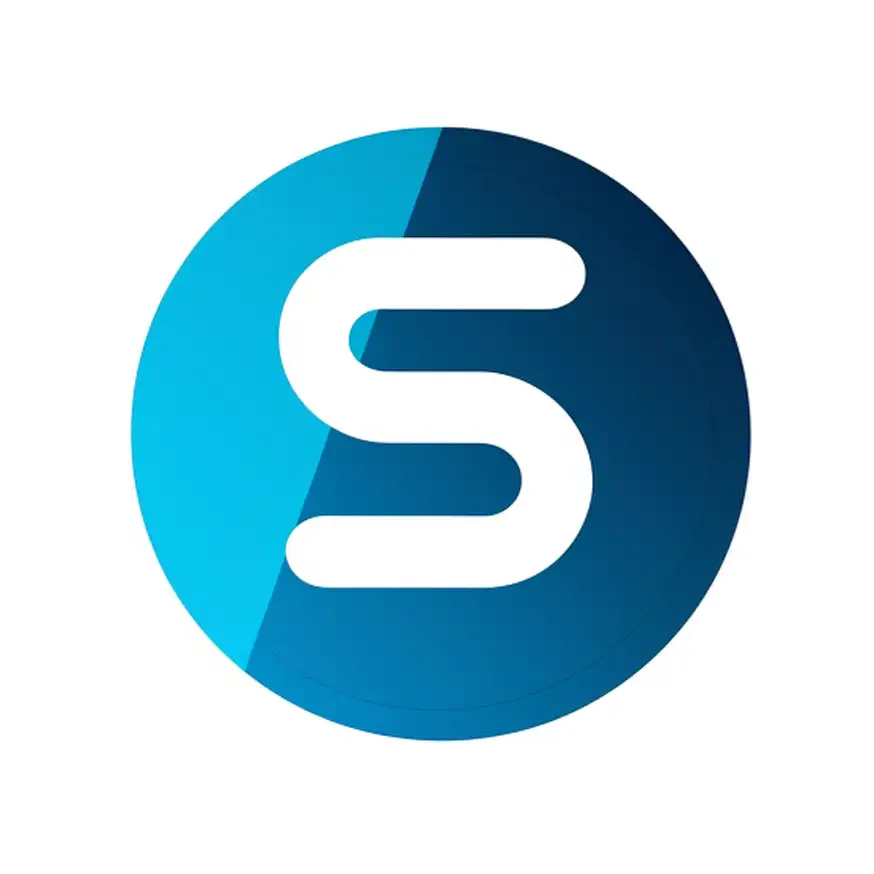- To update your profile, select ‘My Profile’ from the sidebar menu on your dashboard.
- In the ‘Profile Details’ section:
- Click ‘Upload Avatar’ to add or change your profile picture.
- Enter your ‘First Name’ and ‘Last Name’ as you would like them to appear on your profile.
- Set a ‘Display Name’ that will be visible to other users on the platform.
- Verify that your ‘E-mail’ address is correct, as this is essential for communication and notifications.
- Use the ‘About me’ box to give a brief description of yourself or your business.
- Fill in your ‘Phone’ number for contact purposes.
- Under the ‘Social’ section:
- Provide links to your social media profiles, such as ‘Twitter’, ‘Facebook’, ‘LinkedIn’, ‘Instagram’, ‘YouTube’, ‘Skype’, and ‘Whatsapp’, to enhance your connectivity with clients.
- To change your password:
- Enter your ‘Current Password’ and then your ‘New Password’. Confirm the new password by re-entering it in the ‘Confirm New Password’ field.
- Remember that your new password should be at least 12 characters long for security purposes.
- After making your updates, click ‘Save Changes’ to apply them to your profile.
Updating Your Profile Information
Powered by BetterDocs